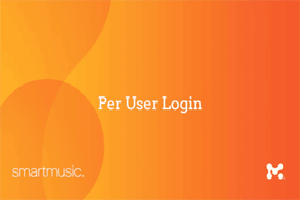With all of the new changes in SmartMusic including the new iPad app they released last winter I have been confused as to how exactly things are going to work for my students this fall with SmartMusic's change to a new per-user login system. I asked a bunch of questions to the SmartMusic guru's from a list of my own personal frequently asked questions about SmartMusic and how subscriptions will work between multiple computers or portable devices. Some of these answers may be explained in other places, but it took me so long to find the answers that I finally decided to write them all up in one place to hopefully help out any other teachers that are struggling with this. SmartMusic is a powerful program, but it does not always work the way you might expect it to.
If you have other questions after reading this document you can also check the official SmartMusic FAQ over on their website.
What kinds of subscriptions are available for SmartMusic and how do you use each one?
SmartMusic has three kinds of subscriptions available.
First, for schools and teachers is the Educator subscription which costs $140 a year. If you will be using SmartMusic in a professional context in a school or a private studio this is the subscription you need. An educator subscription works like a student subscription in that it is not tied to a specific computer any more. Thus, if you want to use it on a PC and then later the same day use it on an iPad you can do so, you just have to log in on the second device which will theoretically log you out of the first.
Second is the student subscription ($40/year) which a student or family can purchase to allow their child to access and practice using SmartMusic at home. Like the educator subscription a student subscription can be used on any PC or Mac as well as the iPad app. The license is tied to the user now, not to the device.
The third kind of subscription is the practice room subscription ($44/year) which is intended to be tied semi-permanently to a specific computer. In order to get a practice room subscription you must also have an educator subscription. At that point you can activate as many machines as you have subscriptions for and those subscriptions stay active even if a student is not logged in with their own personal account. Later this fall (2013) MakeMusic will be releasing a version of the iPad app that will allow a practice room subscription to be applied to an iPad instead of a PC or Mac.
Here's a little clarification on the differences between practice room and student subscriptions as it relates to using them in the music ed classroom. This text is copied from an email conversation with a SmartMusic support person:
There are no restrictions to the number of computers or how often you can use your student subscriptions. However, to use those subscriptions you would have to log on with your email address and password. So your students would not be able to log onto those computers with their accounts if they do not have their own subscriptions. If you would like any student to log onto those computers, you will need to pin a practice room subscription onto it.
I'm still confused, can I watch a video about the per-user login changes?
Yes, SmartMusic has a video available that details the new login types and how they work.
Can I assess students individually at school on a practice room subscription without the student having a personal student subscription?
Yes, but you have to have the student create a personal account. The confusing thing about this is that much of the documentation online about this process talks about a special code to let you sign up for a class. This is not required and I can't find any such code anywhere in the SmartMusic Gradebook. I think what those documents are talking about are the prepaid subscriptions that you can buy for your class. You give them a redeption code to activate a student subscription but those codes are not required simply for creating a student account to use with Gradebook.
To have a student sign up for a personal account the easiest way is to take the class to a computer lab and have them all go to gradebook.smartmusic.com and create an account for themselves. During the last step of the process they will be asked for their school name. Have them type in their local building's name (such as Oak Park Elementary or whatever). The field should auto-fill with your school's name. If it does not pull up the correct school you can add it manually, but it is better if you, as the teacher, log into your teacher account and enter the school name(s) before hand. Also, in the signup process is a required parent email field. Many students (especially younger ones) do not know their parent's email address so be sure to get them from your school office or in some other way before doing the mass signup process.
With the new per-user subscriptions and accounts do siblings have to have their own personal subscription?
Yes or no, I don't have a specific answer yet. As far as I can tell from a subscription support document I found it sounds like they will allow siblings to share a single subscription but you have to request it through their support people.
CORRECTION: I received this clarification from the SmartMusic support people:
With the release of the new version of SmartMusic, we have moved to a per-user based subscription. This means that instead of needing a subscription for each computer, you will now need to have a subscription for each user of SmartMusic. The benefit here is that the user can now login to any computer or iPad with SmartMusic.
We do have an offer on our website for families in this situation. If you add 2 subscriptions to your cart at our online store, the second subscription will be 50% off.
Can I bulk create accounts for all of my students at once by importing an excel file?
Nope, sorry. Each student apparently has to manually create their own account.
How can I setup my school practice room subscriptions to assess students using individual logins?
Once each student has a personal account and it is assigned to your Gradebook class they can use a practice room computer with an active subscription on it (see above) to log in with their personal account. They can use a practice room computer without having their own account but it will not save their assessments to your SmartMusic Gradebook unless they are logged in with their personal student account.
How do I add assignments and assessments for my students to do from a lesson book or some other source?
If you are having problems with this remember that you have to be logged in to SmartMusic in order to add assignments from most pieces of music. You can't, for example, add an assignment for a line out of a lesson book from a web browser. You have to physically be using the SmartMusic application in order for it to let you add specific pieces of music. The only thing you seem to be able to create from scratch from a web browser alone is that you can assign student response assignments where you upload a worksheet or some other document and the student completes it. The student must then scan that document back in and upload it back to SmartMusic in order for you to see the responses.
When all else fails where do I go for help with SmartMusic and SmartMusic Gradebook?
This is by no means a complete list of all the many questions I have had about SmartMusic and the Gradebook in the past but it does cover the most important ones. Always remember that when all else fails drop the SmartMusic support people a question via their online SmartMusic support form. They seem to have hidden their phone support information from the current SmartMusic support pages but you can still find it on the SmartMusic Contact Us page. As of the time of this writing the SmartMusic support phone number is 866-240-4041.